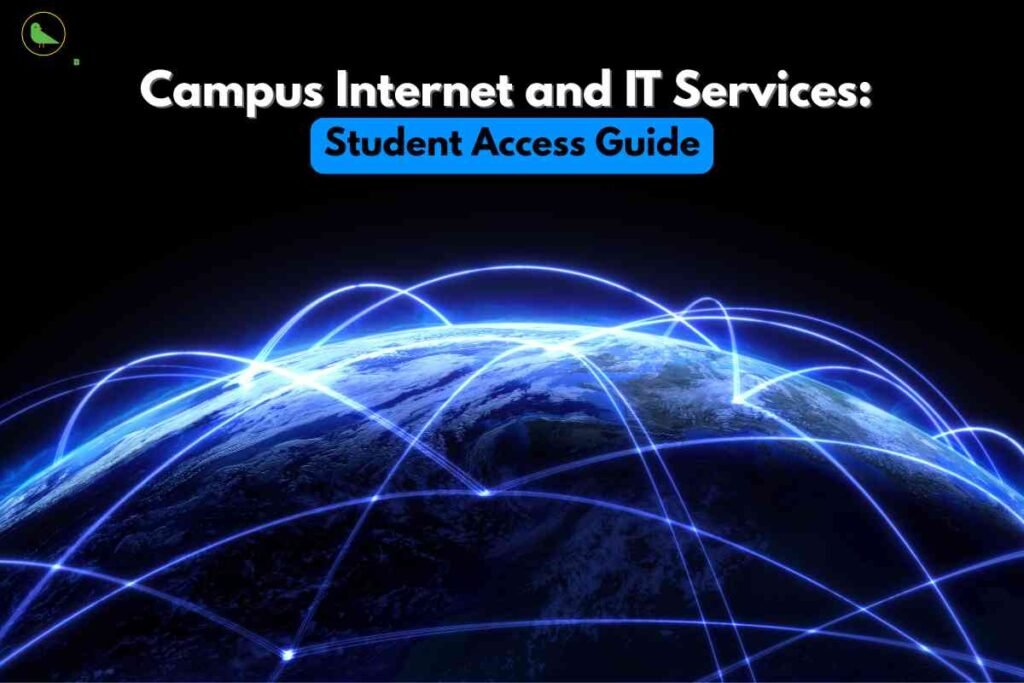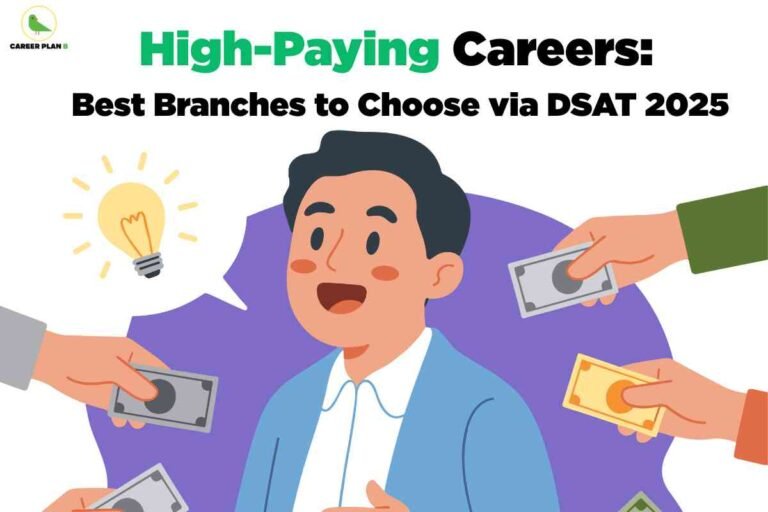Introduction
When you enter university, one of the first things you’ll rely on is the campus internet and IT services. Whether it’s attending online classes, downloading lecture notes, or collaborating on group projects, these digital tools form the backbone of your academic life.
Yet, many first-year students often feel lost—“How do I connect to Wi-Fi? Where do I log in for lectures? What software is free for me?”
This guide will walk you step by step through the most important IT services on campus, making sure you’re never left behind.
1. Campus Internet Access – How to Get Started
- Wi-Fi Setup:
- Connect to the official campus Wi-Fi (usually named after the university).
- Enter your student ID and default password (provided during admission).
- Change your password immediately after your first login.
- LAN Connections:
- Hostels and labs often provide LAN ports for faster internet.
- Use a LAN cable and configure your device (ask IT support if unsure).
- Guest Access:
- Temporary IDs are provided for visitors, often valid for a few hours or days.
- Temporary IDs are provided for visitors, often valid for a few hours or days.
Pro Tip: Always note down the IT office hours in case you face login issues during exams or project deadlines.
2. Student Email Account – Your Digital Identity
Every student is given an official university email (e.g., yash.kumar@university.edu).
You will use it for:
- Receiving academic updates and notices
- Submitting assignments
- Registering on platforms like Coursera, IEEE, and ACM
- Activating free software (Office 365, MATLAB, etc.)
Most universities partner with Gmail (Google Workspace) or Outlook (Microsoft 365) for a smooth experience.
Tip: Check your student email daily—professors and admins often communicate only through it.
3. Learning Management Systems (LMS) – Your Online Classroom
An LMS portal is where you’ll find everything related to your courses.
Popular platforms used in universities:
- Moodle – Assignments, quizzes, and lecture notes
- Canvas – Collaborative discussions + submission tracking
- Blackboard – Exams and e-learning modules
- Google Classroom – Integrated with Google services
What you can do on LMS:
- Download lecture slides
- Submit assignments before deadlines
- Attempt quizzes and exams
- Discuss with teachers and classmates
Pro Tip: Bookmark your LMS login page on your browser—it’ll save you time before deadlines.
4. Free Software and Tools Provided by Universities
Most students don’t realize they get premium software for free or at huge discounts through their institution.
- Microsoft Office 365 → Word, Excel, PowerPoint
- Engineering Software → MATLAB, AutoCAD, SolidWorks, ANSYS
- Programming Tools → Python, RStudio, C/C++ compilers, Java IDEs
- VPN Access → Remote access to journals, research papers, and digital libraries
How to access:
Log in with your student email on the official software site and check if your university is partnered.
Tip: Always prefer university-provided licenses—they are legal, updated, and free.
5. Cloud Storage and Collaboration
Gone are the days of losing assignments due to a crashed laptop. With cloud storage linked to your student account, you can save everything safely.
- Google Drive (Google Workspace universities) – 15GB or more storage
- OneDrive (Microsoft 365 universities) – 1TB storage in most cases
Benefits:
- Access notes anytime, anywhere
- Share project files with teammates
- Back up your important coursework
6. IT Helpdesk and Technical Support
The IT Helpdesk is your go-to place when things go wrong.
They usually help with:
- Wi-Fi login issues
- Email account problems
- Software installation support
- Password resets
Pro Tip: Always raise a ticket early if you face issues—don’t wait until an exam day.
7. Cybersecurity and Responsible Use
Universities monitor internet activity to keep systems safe. Follow these basic rules:
- Use strong, unique passwords
- Avoid downloading pirated movies or software on campus Wi-Fi
- Do not share your student credentials with others
- Be cautious of phishing emails pretending to be from faculty
Remember: Misuse of campus internet can lead to disciplinary action.
What are the Common Problems Students Face?
- Slow Wi-Fi in hostels → Use LAN or connect during non-peak hours.
- Forgot password → Visit the IT helpdesk or use the password reset portal.
- Can’t access LMS on mobile → Download official apps (Moodle, Blackboard, Canvas).
- Software installation errors → Check system requirements first, then contact IT.
Frequently Asked Questions
1. Is Wi-Fi available 24/7 in hostels?
Yes, most campuses provide Wi-Fi in hostels, but speed may be limited at night to avoid misuse. Some colleges only provide LAN connections in rooms for better stability.
2. Why is my college Wi-Fi so slow?
Slow Wi-Fi usually happens because too many students are connected at the same time. Try using a wired LAN cable if available, or connect during off-peak hours, like early morning.
3. Do all hostels provide Wi-Fi or only LAN?
It depends on the university. Some hostels give LAN ports in each room for faster internet, while others rely on Wi-Fi with routers installed on each floor.
4. How do I connect my phone or laptop to campus Wi-Fi?
You’ll usually get a student ID and password from the IT department. Go to Wi-Fi settings, select the campus network, and log in with your credentials.
5. Can I access blocked websites on campus Wi-Fi?
Colleges often block streaming, torrent, or gaming sites. While VPNs or mobile hotspots may bypass this, it’s better to follow rules since misuse can get your access suspended.
6. What should I do if my Wi-Fi login doesn’t work?
First, reset your password using the IT portal if possible. If the problem continues, contact the campus IT helpdesk with your student ID for reactivation.
7. Do we get free software with our student account?
Yes! Many universities provide free access to Microsoft Office 365, MATLAB, AutoCAD, or SolidWorks. Always activate these with your official student email.
How Career Plan B Can Help
At Career Plan B, we simplify counselling with expert guidance:
- One-on-One Counselling Support – Personalized guidance for your career path.
- Psychometric Assessments: Identify your strengths and interests to make informed decisions.
- Career Roadmaps – Clear strategies based on your interests and strengths.
- Backup Strategies – Alternative options so you never miss opportunities.
Book your free counselling session with Career Plan B today and secure your path to success.
Conclusion
Your university’s internet and IT services are more than just Wi-Fi—they’re your gateway to learning, collaborating, and excelling in academics. From Wi-Fi setup and student email to cloud storage and free software access, using these tools effectively will save you time, reduce stress, and boost productivity.
Learn how to set them up early in your semester, and you’ll spend less time struggling with tech issues and more time focusing on your studies.